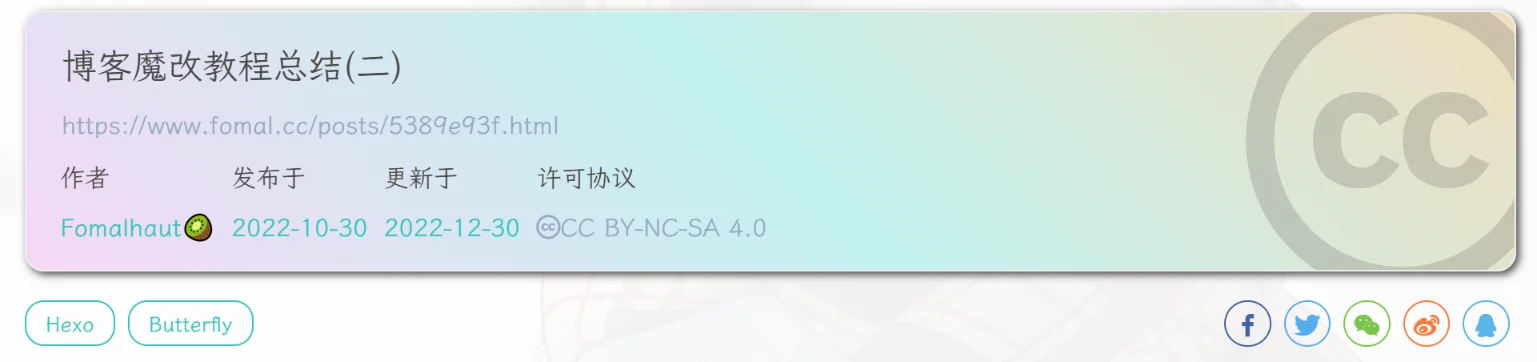butterfly魔改教程(一)
魔改有风险,魔改需谨慎,一定要备份呀!!!
说说页面的创建
点击查看教程
前往你的
Hexo的根目录输入
hexo new page shuoshuo你会找到
source/shuoshuo/index.md这个文件
修改这个文件:
1 | --- |
你可以隐藏一些説説,可配置的参数:
1 | limit: |
| 参数 | 解释 |
|---|---|
| limit | 【可选】配置説説显示数量 |
| limit.type | 【可选】配置説説显示数量的类型 (date 或者 num) |
| limit.value | 【可选】配置説説显示数量的值 (当 type 配置为 date 时, value 的值必须为日期。当 type 配置为 num 时, value 的值必须为数字,且大于 0 |
- 为说说页面加入密码
在GitBash 输入以下npm install --save hexo-blog-encrypt
使用方法:
1 | --- |
文章页顶波浪线(安知鱼)
点击查看教程
修改
[BlogRoor]\themes/butterfly/layout/includes/header/index.pug大概第 33 行左右1
2
3
4
5
6
7
8
9
10
11
12
13
14
15
16
17
18if top_img !== false
if is_post()
include ./post-info.pug
+ section.main-hero-waves-area.waves-area
+ svg.waves-svg(xmlns='http://www.w3.org/2000/svg', xlink='http://www.w3.org/1999/xlink', viewBox='0 24 150 28', preserveAspectRatio='none', shape-rendering='auto')
+ defs
+ path#gentle-wave(d='M -160 44 c 30 0 58 -18 88 -18 s 58 18 88 18 s 58 -18 88 -18 s 58 18 88 18 v 44 h -352 Z')
+ g.parallax
+ use(href='#gentle-wave', x='48', y='0')
+ use(href='#gentle-wave', x='48', y='3')
+ use(href='#gentle-wave', x='48', y='5')
+ use(href='#gentle-wave', x='48', y='7')
#post-top-cover
img#post-top-bg(class='nolazyload' src=bg_img)
else if is_home()
#site-info
h1#site-title=site_title
if theme.subtitle.enable为了方便复制,提供一份需要修改的部分:
1
2
3
4
5
6
7
8
9section.main-hero-waves-area.waves-area
svg.waves-svg(xmlns='http://www.w3.org/2000/svg', xlink='http://www.w3.org/1999/xlink', viewBox='0 24 150 28', preserveAspectRatio='none', shape-rendering='auto')
defs
path#gentle-wave(d='M -160 44 c 30 0 58 -18 88 -18 s 58 18 88 18 s 58 -18 88 -18 s 58 18 88 18 v 44 h -352 Z')
g.parallax
use(href='#gentle-wave', x='48', y='0')
use(href='#gentle-wave', x='48', y='3')
use(href='#gentle-wave', x='48', y='5')
use(href='#gentle-wave', x='48', y='7')然后在
_config.butterfly.yml的[inject.head]或者自定义 css 中 引入以下 css1
2
3
4
5
6
7
8
9
10
11
12
13
14
15
16
17
18
19
20
21
22
23
24
25
26
27
28
29
30
31
32
33
34
35
36
37
38
39
40
41
42
43
44
45
46
47
48
49
50
51
52
53
54
55
56
57
58
59
60
61
62
63
64
65
66
67
68
69
70
71
72
73
74/* 波浪css */
.main-hero-waves-area {
width: 100%;
position: absolute;
left: 0;
bottom: -11px;
z-index: 5;
}
.waves-area .waves-svg {
width: 100%;
height: 5rem;
}
/* Animation */
.parallax > use {
animation: move-forever 25s cubic-bezier(0.55, 0.5, 0.45, 0.5) infinite;
}
.parallax > use:nth-child(1) {
animation-delay: -2s;
animation-duration: 7s;
fill: #f7f9febd;
}
.parallax > use:nth-child(2) {
animation-delay: -3s;
animation-duration: 10s;
fill: #f7f9fe82;
}
.parallax > use:nth-child(3) {
animation-delay: -4s;
animation-duration: 13s;
fill: #f7f9fe36;
}
.parallax > use:nth-child(4) {
animation-delay: -5s;
animation-duration: 20s;
fill: #f7f9fe;
}
/* 黑色模式背景 */
[data-theme="dark"] .parallax > use:nth-child(1) {
animation-delay: -2s;
animation-duration: 7s;
fill: #18171dc8;
}
[data-theme="dark"] .parallax > use:nth-child(2) {
animation-delay: -3s;
animation-duration: 10s;
fill: #18171d80;
}
[data-theme="dark"] .parallax > use:nth-child(3) {
animation-delay: -4s;
animation-duration: 13s;
fill: #18171d3e;
}
[data-theme="dark"] .parallax > use:nth-child(4) {
animation-delay: -5s;
animation-duration: 20s;
fill: #18171d;
}
@keyframes move-forever {
0% {
transform: translate3d(-90px, 0, 0);
}
100% {
transform: translate3d(85px, 0, 0);
}
}
/*Shrinking for mobile*/
@media (max-width: 768px) {
.waves-area .waves-svg {
height: 40px;
min-height: 40px;
}
}需要注意的是 css 中
fill属性可以控制波浪颜色,最好使其中一个颜色与背景颜色一致,否则会显的有点奇怪,然后就是重启项目1
hexo cl; hexo s
文章标题居中显示
点击查看教程
修改如下路径文件:blogRoot\themes\butterfly\source\css\_layout\head.styl
以下示例为将文章标题及其相关信息修改为居中显示
该代码块在第100行左右
1 | #post-info |
gitalk评论系统
点击查看教程
起初使用Valine,Waline,Twikoo方法进行评论系统的搭建,但是由于防火墙等原因都没有搭建成功,最后使用了gitalk搭建评论系统,现已经解决Twikoo因为vercel被墙导致的国内评论失败的问题。twikoo评论实现方式见 butterfly魔改教程(二)。
- 进如自己的
github,点击头像选择头像中的setting,点击最下面的Developer Settings,选择左侧的OAuth Apps->New OAuth App
一定不要泄露自己的Client ID和Client secrets!!!

Homepage URL格式:
https://github.com/<your username>/<new repository>
- 创建一个
repository,一定要设置为public,进入此项目,点击上方的Issues,添加一个名为gitalk的Labels

建议New 一个
issue-绿色的按钮,防止出现404 not found的问题
- 在本地的博客根目录的
_config.butterfly.yml文件修改如下内容:
1 | comments: |
记住在
_config.butterfly.yml文件不是_config.yml文件,否在会出现文章处可以评论,导航栏中的页面无法评论的问题
- hexo三连
1 | hexo cl; hexo g; hexo d |
遇见的问题:
gitalk评论系统在过一段时间后会出现下图情况:

需要管理员(gitalk第一登录的账户,也是配置项中写的用户名)进行issues初始化,才可以进行评论。但是每次都由我的账户点进去一下会很麻烦。经过查询,可以通过脚本自动部署issues,但是其实在_config.butterfly.yml中的gitalk配置项中加入 createIssueManually: false即可实现每次提交到服务器自动部署issues
外挂标签的引入(店长)
点击查看教程
网站恶搞标题
点击查看教程
- 新建文件
[BlogRoot]\source\js\title.js,写入以下内容:
1 | //动态标题 |
- 在主题配置文件
_config.butterfly.yml引入该文件:
1 | inject: |
- 重启项目
1 | hexo cl; hexo s |
首页轮播图的插入
点击查看教程
原文链接:轮播图
实现效果-图1

- 安装插件,在博客根目录
[Blogroot]下打开终端,运行以下指令:
1 | npm install hexo-butterfly-swiper --save |
- 添加配置信息,以下为写法示例
在站点配置文件_config.yml或者主题配置文件_config.butterfly.yml中添加
1 | # hexo-butterfly-swiper |
- 参数释义
| 参数 | 备选值/类型 | 释义 |
|---|---|---|
| priority | number | 【可选】过滤器优先级,数值越小,执行越早,默认为10,选填 |
| enable | true/false | 【必选】控制开关 |
| enable_page | path/all | 【可选】填写想要应用的页面的相对路径(即路由地址),如根目录就填’/‘,分类页面就填’/categories/‘。若要应用于所有页面,就填’all’,默认为all |
| timemode | date/updated | 【可选】时间显示,date为显示创建日期,updated为显示更新日期,默认为date |
| layout.type | id/class | 【可选】挂载容器类型,填写id或class,不填则默认为id |
| layout.name | text | 【必选】挂载容器名称 |
| layout.index | 0和正整数 | 【可选】前提是layout.type为class,因为同一页面可能有多个class,此项用来确认究竟排在第几个顺位 |
| default_descr | text | 默认文章描述 |
| swiper_css | url | 【可选】自定义的swiper依赖项css链接 |
| swiper_js | url | 【可选】自定义的swiper依赖项加js链接 |
| custom_css | url | 【可选】适配主题样式补丁 |
| custom_js | url | 【可选】swiper初始化方法 |
使用方法
在文章的front_matter中添加swiper_index配置项即可。
1 | --- |
小冰分类分类磁铁
点击查看教程
实现效果-图2

配置方法:
- NPM 插件安装的部署方法:
1 | npm i hexo-magnet --save |
- 新增网站根目录_config 配置项 (不是主题的):
1 | magnet: |
这里仅仅展示 butterfly 配置,更多主题配置请前往:https://github.com/Zfour/hexo-magnet/issues
也欢迎共享自己的配置和进行修改。
配置项的含义:
enable
参数:true / false
含义:是否开启插件
enable_page
参数:/
含义:路由地址,如 / 代表主页。/me/ 代表自我介绍页等等
priority
参数:1
含义:插件的叠放顺序,数字越大,叠放约靠前。如果你安装了 hexo-githubcalendar,请将 hexo-githubcalendarnpm 插件更新至 @1.2.3 版本。然后给 hexo-githubcalendar 添加 priority 参数。
1 | githubcalendar: |
type
参数:categories / tags
含义:选择筛选分类还是标签
devide
参数:2
含义:表示分隔的列数,2 表示分为两列展示
display
参数:
1 | - name: 教程 # 这里是tags或者categories的名称 |
含义:配置项,可自行设置,按照设置的顺序展示
color_setting
参数:
1 | text_color: black # 文字默认颜色 |
含义:颜色配置项,可自行设置
layout
参数:type; (class&id)
参数:name;
参数:index;(数字)
含义:如果说 magnet 是一幅画,那么这个 layout 就是指定了哪面墙来挂画
而在 HTML 的是世界里有两种墙分别 type 为 id 和 class。
其中在定义 class 的时候会出现多个 class 的情况,这时就需要使用 index,确定是哪一个。
最后墙的名字即是 name;
1 | <div name="我是墙" id="recent-posts"> |
temple_html
参数:html 模板字段
含义:包含挂载容器
1 | <div class="recent-post-item" style="width:100%;height: auto"> <!--文章容器--> |
plus_style
参数:“ ”
含义:提供可自定义的 style,如加入黑夜模式。
hexo 三连:
执行 hexo 三连
1 | hexo clean && hexo g && hexo s |
即可发现已经成功部署。
黑夜模式适配代码调整:
在source/config/css/custom.css中添加一下代码:
1 | /* 小冰分类分类磁铁黑夜模式适配 */ |
个人信息卡片背景图
点击查看教程
- 在
source/config/css/custom.css中加入以下样式:
1 | /* 个人信息卡片背景图 */ |
替换代码中的url图片地址
背景图片制作方法:
首先下载PS,以及准备好一张尺寸大概在700*1000的图片,用PS打开图片,按照以下步骤给图片添加一个渐变遮罩就可以,然后将图片另存为PNG格式的,然后将图片用软件压缩一下,压缩图片具体方法见[网站性能优化的一些小技巧,最后只要不是太大就可以!



页面区块
点击查看教程
在source/config/css/custom.css中添加一下代码:
1 | /* 关于页面区块 */ |
渐变色版权美化(店长+微调)
点击查看教程
原文链接:博客魔改教程总结(二)
修改
[BlogRoot]\themes\butterfly\layout\includes\post\post-copyright.pug,直接复制以下内容替换原文件内容。此处多次用到了三元运算符作为默认项设置,在确保有主题配置文件的默认项的情况下,也可以在相应文章的front-matter中重新定义作者,原文链接,开源许可协议等内容。1
2
3
4
5
6
7
8
9
10
11
12
13
14
15
16
17
18
19
20
21
22
23
24
25
26
27
28
29
30
31
32if theme.post_copyright.enable && page.copyright !== false
- let author = page.copyright_author ? page.copyright_author : config.author
- let url = page.copyright_url ? page.copyright_url : page.permalink
- let license = page.license ? page.license : theme.post_copyright.license
- let license_url = page.license_url ? page.license_url : theme.post_copyright.license_url
.post-copyright
.post-copyright__title
span.post-copyright-info
h #[=page.title]
.post-copyright__type
span.post-copyright-info
a(href=url_for(url))= theme.post_copyright.decode ? decodeURI(url) : url
.post-copyright-m
.post-copyright-m-info
.post-copyright-a
h 作者
.post-copyright-cc-info
h=author
.post-copyright-c
h 发布于
.post-copyright-cc-info
h=date(page.date, config.date_format)
.post-copyright-u
h 更新于
.post-copyright-cc-info
h=date(page.updated, config.date_format)
.post-copyright-c
h 许可协议
.post-copyright-cc-info
a.icon(rel='noopener' target='_blank' title='Creative Commons' href='https://creativecommons.org/')
i.fab.fa-creative-commons
a(rel='noopener' target='_blank' title=license href=url_for(license_url))=license修改
[BlogRoot]\themes\butterfly\source\css\_layout\post.styl,直接复制以下内容,替换原文件,这个文件就是自己调节样式的。其中,184行是白天模式的背景色,这里默认是我网站的渐变色,大家可以根据自己的喜好调节;253行是夜间模式的发光光圈颜色,大家也可以自行替换成自己喜欢的颜色:1
2
3
4
5
6
7
8
9
10
11
12
13
14
15
16
17
18
19
20
21
22
23
24
25
26
27
28
29
30
31
32
33
34
35
36
37
38
39
40
41
42
43
44
45
46
47
48
49
50
51
52
53
54
55
56
57
58
59
60
61
62
63
64
65
66
67
68
69
70
71
72
73
74
75
76
77
78
79
80
81
82
83
84
85
86
87
88
89
90
91
92
93
94
95
96
97
98
99
100
101
102
103
104
105
106
107
108
109
110
111
112
113
114
115
116
117
118
119
120
121
122
123
124
125
126
127
128
129
130
131
132
133
134
135
136
137
138
139
140
141
142
143
144
145
146
147
148
149
150
151
152
153
154
155
156
157
158
159
160
161
162
163
164
165
166
167
168
169
170
171
172
173
174
175
176
177
178
179
180
181
182
183
184
185
186
187
188
189
190
191
192
193
194
195
196
197
198
199
200
201
202
203
204
205
206
207
208
209
210
211
212
213
214
215
216
217
218
219
220
221
222
223
224
225
226
227
228
229
230
231
232
233
234
235
236
237
238
239
240
241
242
243
244
245
246
247
248
249
250
251
252
253
254
255
256
257
258
259
260
261
262
263
264beautify()
headStyle(fontsize)
padding-left: unit(fontsize + 12, 'px')
&:before
margin-left: unit((-(fontsize + 6)), 'px')
font-size: unit(fontsize, 'px')
&:hover
padding-left: unit(fontsize + 18, 'px')
h1,
h2,
h3,
h4,
h5,
h6
transition: all .2s ease-out
&:before
position: absolute
top: calc(50% - 7px)
color: $title-prefix-icon-color
content: $title-prefix-icon
line-height: 1
transition: all .2s ease-out
@extend .fontawesomeIcon
&:hover
&:before
color: $light-blue
h1
headStyle(20)
h2
headStyle(18)
h3
headStyle(16)
h4
headStyle(14)
h5
headStyle(12)
h6
headStyle(12)
ol,
ul
p
margin: 0 0 8px
li
&::marker
color: $light-blue
font-weight: 600
font-size: 1.05em
&:hover
&::marker
color: var(--pseudo-hover)
ul > li
list-style-type: circle
#article-container
word-wrap: break-word
overflow-wrap: break-word
a
color: $theme-link-color
&:hover
text-decoration: underline
img
display: block
margin: 0 auto 20px
max-width: 100%
transition: filter 375ms ease-in .2s
p
margin: 0 0 16px
iframe
margin: 0 0 20px
if hexo-config('anchor')
a.headerlink
&:after
@extend .fontawesomeIcon
float: right
color: var(--headline-presudo)
content: '\f0c1'
font-size: .95em
opacity: 0
transition: all .3s
&:hover
&:after
color: var(--pseudo-hover)
h1,
h2,
h3,
h4,
h5,
h6
&:hover
a.headerlink
&:after
opacity: 1
ol,
ul
ol,
ul
padding-left: 20px
li
margin: 4px 0
p
margin: 0 0 8px
if hexo-config('beautify.enable')
if hexo-config('beautify.field') == 'site'
beautify()
else if hexo-config('beautify.field') == 'post'
&.post-content
beautify()
> :last-child
margin-bottom: 0
#post
.tag_share
.post-meta
&__tag-list
display: inline-block
&__tags
display: inline-block
margin: 8px 8px 8px 0
padding: 0 12px
width: fit-content
border: 1px solid $light-blue
border-radius: 12px
color: $light-blue
font-size: .85em
transition: all .2s ease-in-out
&:hover
background: $light-blue
color: var(--white)
.post_share
display: inline-block
float: right
margin: 8px 0
width: fit-content
.social-share
font-size: .85em
.social-share-icon
margin: 0 4px
width: w = 1.85em
height: w
font-size: 1.2em
line-height: w
.post-copyright
position: relative
margin: 40px 0 10px
padding: 10px 16px
border: 1px solid var(--light-grey)
transition: box-shadow .3s ease-in-out
overflow: hidden
border-radius: 12px
background: linear-gradient(45deg, #f6d8f5, #c2f1f0, #f0debf);
&:before
background var(--heo-post-blockquote-bg)
position absolute
right -26px
top -120px
content '\f25e'
font-size 200px
font-family 'Font Awesome 5 Brands'
opacity .2
&:hover
box-shadow: 0 0 8px 0 rgba(232, 237, 250, .6), 0 2px 4px 0 rgba(232, 237, 250, .5)
.post-copyright
&-meta
color: $light-blue
font-weight: bold
&-info
padding-left: 6px
a
text-decoration: none
word-break: break-word
&:hover
text-decoration: none
.post-copyright-cc-info
color: $theme-color;
.post-outdate-notice
position: relative
margin: 0 0 20px
padding: .5em 1.2em
border-radius: 3px
background-color: $noticeOutdate-bg
color: $noticeOutdate-color
if hexo-config('noticeOutdate.style') == 'flat'
padding: .5em 1em .5em 2.6em
border-left: 5px solid $noticeOutdate-border
&:before
@extend .fontawesomeIcon
position: absolute
top: 50%
left: .9em
color: $noticeOutdate-border
content: '\f071'
transform: translateY(-50%)
.ads-wrap
margin: 40px 0
.post-copyright-m-info
.post-copyright-a,
.post-copyright-c,
.post-copyright-u
display inline-block
width fit-content
padding 2px 5px
[data-theme="dark"]
#post
.post-copyright
background #07080a
text-shadow #bfbeb8 0 0 2px
border 1px solid rgb(19 18 18 / 35%)
box-shadow 0 0 5px var(--theme-color)
animation flashlight 1s linear infinite alternate
.post-copyright-info
color #e0e0e4
#post
.post-copyright__title
font-size 22px
.post-copyright__notice
font-size 15px
.post-copyright
box-shadow 2px 2px 5px默认项的配置
作者:
[BlogRoot]\_config.yml中的author配置项1
2
3
4
5
6
7
8# Site
title: Akilarの糖果屋
subtitle: Akilar.top
description:
keywords:
author: Akilar #默认作者
language: zh-CN
timezone: ''许可协议:
[BlogRoot]\_config.butterfly.yml中的license和license_url配置项1
2
3
4
5post_copyright:
enable: true
decode: true
license: CC BY-NC-SA 4.0
license_url: https://creativecommons.org/licenses/by-nc-sa/4.0/
页面覆写配置项,修改对应文章的
front-matter1
2
3
4
5
6
7
8
9---
title: Copyright-beautify # 文章名称
date: 2021-03-02 13:52:46 # 文章发布日期
updated: 2021-03-02 13:52:46 # 文章更新日期
copyright_author: Nesxc # 作者覆写
copyright_url: https://www.nesxc.com/post/hexocc.html # 原文链接覆写
license: # 许可协议名称覆写
license_url: # 许可协议链接覆写
---